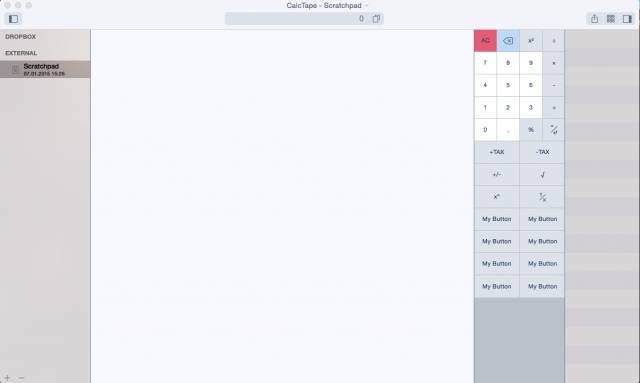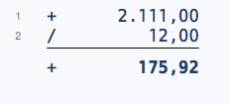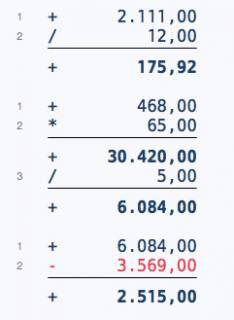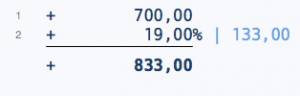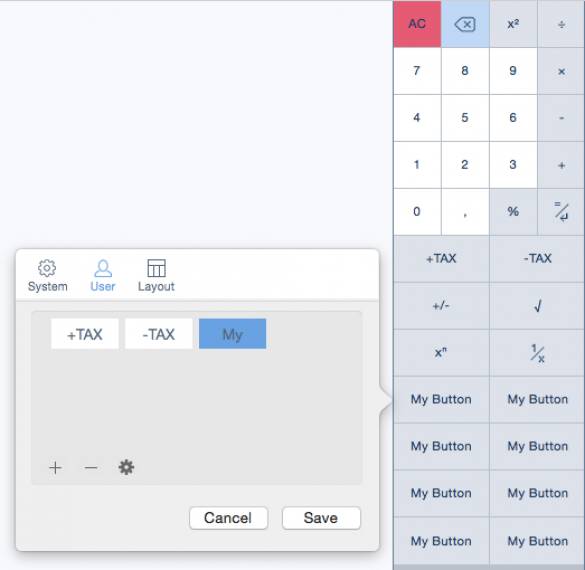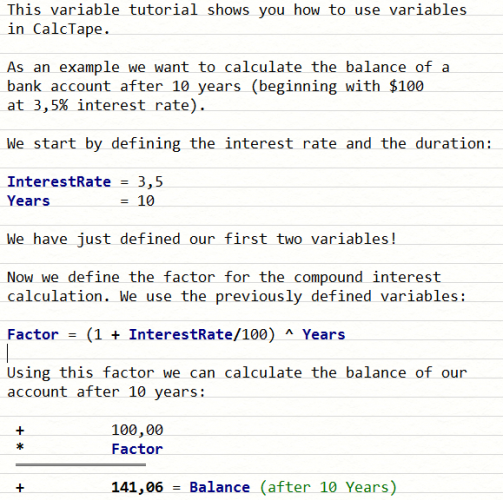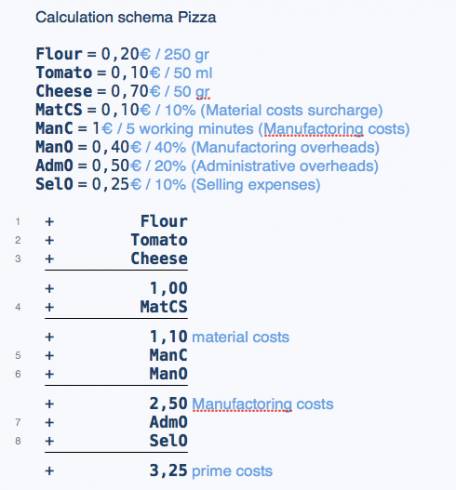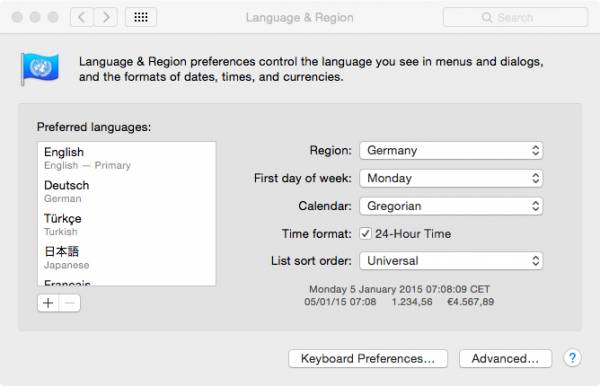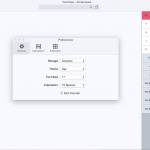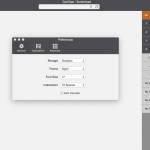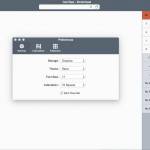Table of Contents
CalcTape for MacOS X
CalcTape User Interface
The user interface of CalcTape is simple constructed. In the middle is the editor located, where you can do your calculations. On the left side we have the document list, where you can find your documents and edit them, and on the right the num pad with the custom buttons and the variables window. The fields can be fade in and out with the symbols on each top corners. Furthermore at the top there is a interim result display, to copy for example values and to insert them in other documents.
Creating new Documents
There are three ways to create a new document. The first one is using the shortcut “cmd + n”, you can also navigate to File → New or click on the plus sign in the left bottom corner.
Calculations
Simple Calculation
Calculations in CalcTape can be created fast and easily. For that you enter a desired number, add a operator (like “+” or “*”) and type in another number. With a click on “enter” or on the equal sign, the entered numbers will be processed and a result calculated.
Several Calculations in one Document
CalcTape is so constructed that you don’t need a new document for a new calculation. You can place several, disconnected calculations in one document. Therefore just click twice on the equal sign. Now you can begin a new separate calculation in a new line.
Modify Calculations
CalcTape offers the possibility to adjust and correct calculations in hindsight. For this go to the line where you want to change something and delete the part you don’t want anymore or enter a new value. The entire calculation will be automatically updated.
Percentage Calculations
In addition to the four elementary arithmetic operations CalcTape can also handle percentage calculations. Thereby you can make for example tax calculations in an easy way. You just add during the calculation the respective percentage, then click on the percentage sign and subsequently on “enter”. First CalcTape calculates the whole previous calculation on which result then refers the percentage calculation. The absolute value is shown next to the percentage as a comment.
Adding Notes and Comments
A further feature of CalcTape is the comment function for calculations. This allows you to comment lines or take notes next to calculations. Furthermore there is the option to enter text above or below calculations.
Saving a Document
The edited documents will be automatically saved and can be find in the document list.
Custom Buttons
What are Custom Buttons?
CalcTape for OS X gives the possibility to create buttons with custom formulas and texts. These allows you to create buttons which are not directly integrated in CalcTape. With a right click on all buttons except the numbers on the num pad, you can open a window where you can create new custom buttons, change already existing buttons or the layout.
Adding a new Custom Button
To create a new custom button do a right click on one on the buttons on the num pad (except the numbers). A new window will appear, where you can add a new custom button when you click on the plus sign. Here, you type in label, formula/text and click on “OK”. Now you created your personalize button which you can easily includes in your calculations.
Use of Variables
Variables can be defined and used as follow: A variable is defined when you assign a value to a label. Example: interest rate = 3,5 After the assignation the label will be colored in a blue color which is the typical mark of an variable. It should be noted that there is some limitation in the naming of variables: No special characters can be used and variable names must begin with a letter. Also changing and deleting a variable is very simple. Going to the line where the variable is located and change the value or delete the line.
To find an example for using variables, click here.
Settings
The settings can be reached over the top menu by clicking on CalcTape → Settings or with the shortcut “cmd + ,”. In settings you can change for instance font size or the theme, but also the rounding behavior or the keyboard layout.
FAQ
Example: Use of Variables
CalcTape Files as Pattern
By giving the possibility to open other CalcTape files you are getting the option to use CalcTape files as a pattern. Companies and also private person can profit from this, if they often use the same calculation but with other values. The following example can demonstrate this:
The example shows the prime cost calculation of a pizza. If you change one of the variables, the complete calculations will be updated and a new prime cost will be calculated.
Change display language
To change the display language, go to system preferences and click on “Language & Region”. The order in preferred languages is very important because it defines how CalcTape selects the display language. Move the language you want to use to first position and close the “Language & Region” window. Now you are asked to restart your Mac. After the restart, the selected language is active. If you are not from Germany make sure that English is over German in preferred languages.